PiAware 3 Advanced Configuration
All configuration settings
| Setting name | Possible values | Default value | Description | |
|---|---|---|---|---|
| Update Settings | ||||
| allow-auto-updates | yes or no | yes (SD card installs) no (package installs) |
if "yes", FlightAware-initiated updates are allowed | |
| allow-manual-updates | yes or no | yes (SD card installs) no (package installs) |
if "yes", manually-initiated updates from the My ADS-B Stats page (on flightaware.com) are allowed | |
| Multilateration | ||||
| allow-mlat | yes or no | yes | if "yes", multilateration is enabled (also requires that receiver location is set on the FlightAware My ADS-B stats page) | |
| mlat-results | yes or no | yes | if "yes", multilateration results are returned to PiAware from FlightAware | |
| mlat-results-format | (see below) | (defaults below) | configures which ports/formats multilateration results are returned on | |
| mlat-results-anon | yes or no | yes | if "yes", mlat positions for blocked aircraft are returned with anonymized TIS-B addresses. if "no", mlat positions for blocked aircraft are not returned |
|
| Receiver configuration | ||||
| feeder-id | a unique identifier (for example: 12345678-1234-1234-1234-123456789abc) | configures the unique identifier of a site; this should only be set if attempting to preserve an existing site after a hardware upgrade or reflashing the SD card image; the existing feeder-id is labeled "Site Identifier" on the My ADS-B page or may be found in the PiAware logs in /var/log/piaware.log on your existing install. | ||
| receiver-type | rtlsdr, beast, radarcape, relay, other | rtlsdr | configures how PiAware attempts to talk to the ADS-B receiver (see below) | |
| rtlsdr-gain | a numeric gain value in dB, or "max" for AGC | max | SD card installs only: for receiver-type "rtlsdr", configures the dongle gain used | |
| rtlsdr-ppm | a frequency correction in PPM | 0 | SD card installs only: for receiver-type "rtlsdr", configures the dongle PPM correction | |
| rtlsdr-device-index | 0-based device index or serial number | 0 | SD card installs only: for receiver-type "rtlsdr", configures which dongle to use if there is more than one connected | |
| receiver-host | a hostname or IP | for receiver-type "relay" or "other", configures the host PiAware will connect to for ADS-B data | ||
| receiver-port | a port number | for receiver-type "relay" or "other", configures the port PiAware will connect to for ADS-B data | ||
| radarcape-host | a hostname or IP | SD card installs only: for receiver-type "radarcape", configures the Radarcape host PiAware will connect to for ADS-B data | ||
| allow-modeac | yes or no | yes | SD card installs only: if "yes", piaware and dump1090-fa will enable Mode A/C decoding if a client requests it. Mode A/C decoding requires additional CPU when enabled. Upgrades from older than 3.3.0 on a Pi 1 or Pi Zero will be configured with "no" during the upgrade. |
|
| use-gpsd | yes or no | yes | if "yes", enables use of gpsd to obtain location | |
| Wired network configuration (SD card installs only) | ||||
| wired-network | yes or no | yes | if "yes", enables networking over the wired Ethernet port | |
| wired-type | dhcp or static | dhcp | if "dhcp", uses DHCP to configure wired networking. if "static", uses the following wired-* settings to configure wired networking | |
| wired-address | a numeric IP address | the statically-configured IP address to use (e.g. 192.168.1.42) | ||
| wired-netmask | a numeric netmask | the statically-configured netmask to use (e.g. 255.255.255.0) | ||
| wired-broadcast | a numeric broadcast address | the statically-configured broadcast address to use (e.g. 192.168.1.255) | ||
| wired-gateway | a numeric IP address | the statically-configured gateway address to use (e.g. 192.168.1.1) | ||
| wired-nameservers | a numeric nameserver address | 8.8.8.8 8.8.4.4 | the statically-configured nameserver address to use | |
| Wireless network configuration (SD card installs only) | ||||
| wireless-network | yes or no | no | if "yes", enables networking using the internal Pi 3 wifi or any detected wifi dongle. | |
| wireless-ssid | the network SSID | sets the wireless SSID to connect to | ||
| wireless-password | the network password | sets the password to use to authenticate to the wireless network | ||
| wireless-type | dhcp or static | dhcp | if "dhcp", uses DHCP to configure wireless networking. if "static", uses the following wireless-* settings to configure wireless networking |
|
| wireless-address | a numeric IP address | the statically-configured IP address to use (e.g. 192.168.1.42) | ||
| wireless-netmask | a numeric netmask | the statically-configured netmask to use (e.g. 255.255.255.0) | ||
| wireless-broadcast | a numeric broadcast address | the statically-configured broadcast address to use (e.g. 192.168.1.255) | ||
| wireless-gateway | a numeric IP address | the statically-configured gateway address to use (e.g. 192.168.1.1) | wireless-nameservers | a numeric nameserver address | 8.8.8.8 8.8.4.4 | the statically-configured nameserver address to use |
| rfkill | yes or no | no | if "yes", sets rfkill ("airplane mode") on the Pi 3 to reduce interference if wifi/bluetooth are not required | |
| Other settings | ||||
| allow-dhcp-duid | yes or no | yes | SD card installs only: if "yes", use a DUID-based DHCP client identifier. Upgrades from older than 3.3.0 will be configured with "no" during the upgrade. |
|
| force-macaddress | a colon-separated MAC address | Experimental: use an alternative MAC address when connecting to FA to identify the feeding site. | ||
| 978 UAT configuration | ||||
| uat-receiver-type | sdr or none | none | configures how PiAware attempts to talk to the UAT receiver; disabled if "none" | |
| uat-receiver-host | a hostname or ip | configures the host PiAware will connect to for UAT data | ||
| uat-receiver-port | a port number | 30978 | configures the port PiAware will connect to for UAT data | |
| uat-sdr-device | see link in description | driver=rtlsdr | configures the sdr device to use in UAT mode; supported values can be found on the SoapySDR github page | |
| uat-sdr-gain | a numeric gain value in dB, or "max" for AGC | max | configures the dongle gain used in UAT mode | |
| uat-sdr-ppm | a frequency correction in PPM | 0 | configures the dongle PPM correction in UAT mode | |
Receiver Types
RTL-SDR
This is the traditional setup with a RTL-SDR dongle directly connected to the Pi. PiAware will connect to localhost:30005 for ADS-B data. Set "receiver-type" to "rtlsdr" and (on SD card image installs only) configure the other rtlsdr-* values if needed.
SDR (UAT mode only)
This is the traditional setup with a RLT-SDR dongle directly connected to the Pi for 978 UAT. PiAware will connect to localhost:30978 for 978 UAT data. See 978 UAT Settings section below for instructions to configure PiAware for UAT mode.
Beast (SD card image installs only)
This configures PiAware to talk to a Mode S Beast connected by USB directly to the Pi. Set "receiver-type" to "beast". No further configuration is needed.
Radarcape (SD card image installs only)
This configures PiAware to talk to a separate Radarcape over the network. Set "receiver-type" to "radarcape" and "radarcape-host" to the hostname or IP address of the Radarcape.
External receiver - Relayed connection (SD card image installs only)
This configures PiAware to talk to an external receiver or other ADS-B source over the network. The receiver needs to provide data in the Beast binary format over TCP. Set "receiver-type" to "relay" and "receiver-host" / "receiver-port" to the host/port to connect to. PiAware will establish a single TCP connection to the receiver and internally relay data to the local map display, faup1090 and mlat-client as needed.
External receiver - Direct connection
This configures PiAware to talk to an external receiver or other ADS-B source over the network. The receiver needs to provide data in the Beast binary format over TCP. Set "receiver-type" to "other" and "receiver-host" / "receiver-port" to the host/port to connect to. PiAware will establish multiple TCP connections to the receiver. It will not forward data to the local map display or the standard ports. It does nothing extra beyond consuming the data from an existing source and forwarding it to FlightAware. This option requires more network bandwidth than the "relayed connection" mode and doesn't arrange for the local map to be fed, but it will work on package installs. It can also be used to connect to a receiver running locally on the Pi that's not covered by the other options.
978 UAT Setup
Note: 978 UAT aircraft tracking is only available in the U.S at this time. UAT coverage may be sparse and limted to certain areas.
978 UAT Software requirements:
- PiAware version 3.7.1 or later running on Raspbian Stretch OS
978 UAT Hardware requirements
- 978 UAT Antenna
- FlightAware Pro Stick (Orange model)
To enable UAT mode, set "uat-receiver-type" to "sdr" and "receiver-type" to "none". A reboot is required for receiver changes to take effect. Other piaware-config UAT options can be found in the table above.
Multilateration Settings
The "mlat-results-format" configuration setting controls how multilateration results are provided. It is a space-separated list, where each item is something that can be passed to the "--results" option of mlat-client:
- <protocol>,connect,host:port - makes an outgoing connection to host:port
- <protocol>,listen,port - listens for incoming connections on the given port
Supported protocols are:
- basestation: the "port 30003" BaseStation format
- ext_basestation: an extended version of the BaseStation format that includes mlat-specific data
- beast: results encoded as DF18 ADS-B messages, Beast binary format
The default settings set up three items:
- beast,connect,localhost:30104 - this feeds multilateration results back to the local dump1090 for display on the map
- beast,listen,30105 - this provides a Beast binary format feed of multilateration results that can be used by external systems, e.g., VRS
- ext_basestation,listen,30106 - like 30105, but in a different format
It should not be necessary to change the multilateration settings in most cases.